|
|
 | | Peter on September 6, 2012 | Create a bootable USB Key for installing Debian Linux from Windows
How can I create a bootable USB key for installing Debian Linux from Windows? I have a server to which I want to install Debian Linux that doesn't have an optical drive (i.e. no CD-ROM drive or DVD drive). My only option, therefore, is to install Debian Linux using a USB key. However, I do not currently have a computer running Linux and I therefore need to create this bootable USB drive from my Windows PC. |
|
 | | Eric on September 6, 2012 | RE: Create a bootable USB Key for installing Debian Linux from Windows
Hi Peter,
Here is an easy way to create a bootable USB key for installing Debian Linux from Microsoft Windows. Follow these steps to install Debian Linux on your computer that has no optical drive.
1) Get a USB Key that has a capacity of at least 256 Megabytes.
2) If you have any files on that USB Key that you would like to keep, copy them to your Windows computer. You can do this by inserting the USB Key into one of your USB ports and simply dragging the files to an appropriate location (example: to a folder on your desktop). It is necessary to back up all of the files on your USB Key, even if you have 256 or more megabytes of free space on the USB drive as it is necessary to erase all of the files on the USB key to create a bootable device for installing Linux.
3) Format the USB Key using the FAT file system. To do this, go to My Computer (in Windows 7, click on the Start menu and choose "Computer"). Then right click on the USB drive and select "Format..." from the context menu that pops up. Make sure that "Quick Format" is NOT selected (we want a full format) and click "Start" to begin formatting the USB drive. The following is a picture of what the format utility looks like in Windows 7. It may look a little different in other versions of Microsoft Windows.
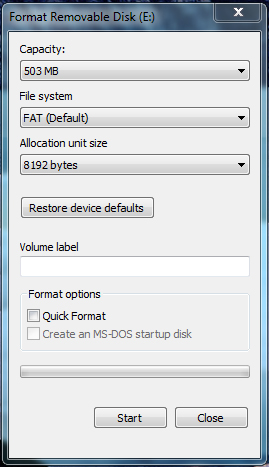
4) Download a program called UNetbootin.
UNetbootin is a Windows program that creates bootable USB Keys (or hard drives) for any of the popular Linux distributions, including Debian Linux. It will download the necessary files over the internet and copy them to your USB key and it will also ensure that your USB key is bootable (i.e. that it has an appropriate master boot record, etc...).
You can download UNetbootin from this page:
http://unetbootin.sourceforge.net/
Click on the Windows download link at the top of the page.
5) Run UNetbootin by double clicking on the UNetbootin executable (the file ends in .exe). UNetbootin is great because it does not require any setup. Just double click on the file that you downloaded and you're all set to go.
6) In UNetbootin, choose Debian -> Stable_HdMedia as the Distribution.
Make sure that the correct USB drive is selected at the bottom of the UNetbootin main screen. Your options should look like the following:
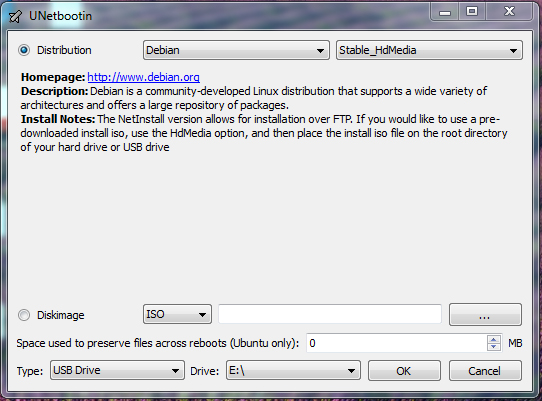
7) Click OK to begin the process of creating the bootable USB Key.
8) Once UNetbootin is done its part, you will need to download the Debian Linux iso file and copy that to the USB Key that you have prepared.
The correct iso file to download is the Debian "netinst" iso file. This file can currently be downloaded from the following page:
http://www.debian.org/CD/netinst/
Or you can try this direct link to the ISO file:
http://cdimage.debian.org/debian-cd/6.0.5/i386/iso-cd/debian-6.0.5-i386-netinst.iso(Working as of September 2012)
It is less than 200 megabytes in size and as such it should fit on a USB key that has a capacity of 256 megabytes or more.
Once the file is done downloading, copy it to your USB Key.
9) Insert this USB Key into the computer onto which you wish to install Debian Linux and reboot the computer. Make sure that your BIOS is set to boot from the USB drive first (before trying to boot to any other device such as the hard drives).
10) If everything is alright, you should now see the Linux installer loading.
Note: As this is the netinst distribution of Debian Linux, it will have to download substantial amounts of data from the internet in order to complete the installation. A high speed internet connection is highly recommended to complete the Debian Linux installation.
I hope that this helps you.
Eric.
SiliconGuide.com |
|
| Provide an Answer |
Didn't find what you were looking for on this page?
Browse all Software related questions
Browse all Questions and Answers
|
|
|